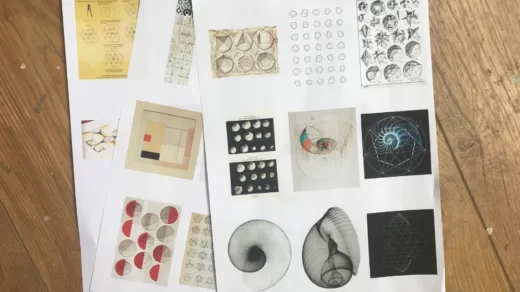The Dell V715w All-in-One Wireless Printer provides the usual selection of print, fax, scan, and copy features along with a helpful 50-sheet auto document feeder and an Eco Mode button that encourages you to use fewer consumables.
For an affordable price, this quick, energy-conscious printer helps increase productivity. Easy photo editing without a PC is possible with the adjustable 2.4″ color LCD display. provides quick print rates and a 50-page automatic document feeder. For significant energy savings, use the Eco Mode and automatic 2-sided printing.
To assist you in deciding whether it is worthwhile to purchase, we will have a thorough review of the Dell V715w printer today.
Read More: Toybox 3D Printer Review
Table of Contents
Specification Of Dell V715w Printer
- Printer type: Multi-function
- Color technology: Inkjet
- Max color resolution: 4800 x 1200 dpi
- Color print speed: 30 ppm
- Max document size: 8.5″ x 11″
- Supported media: Letter, Legal, Executive , Statement, A4, B5, A5, A6, postcard (4″ x 6″) (4″ X 8″) , index card (3″ x 5″), 3.5″ x 5″ (Photo), 5″ x 7″, Hagaki card, L, 2L, Banner, Custom Size (up to 8½” x 17″ max area)

Pros Of Dell V715w Printer
helps you reduce your environmental footprint with an integrated Eco Mode button that dims the 2.4-inch LCD display
enables double-sided printing with the 50-sheet auto-document feeder.
Cons Of Dell V715w Printer
The Lexmark Prevail Pro705 is more capable than the Dell V715w, the company’s flagship printer, but due to its mechanical flaws and rapidly depleting cartridges, we cannot recommend it.
Who Will Need Dell V715w Printer?
The Dell V715w provides features, paper capacity, and output quality suitable for a home or micro office, and it can double as a household printer as well.
Design And Features Of Dell V715w Printer
The Dell V715w will command your workspace at 19.2 inches wide, 16.1 inches deep, and 9.9 inches tall, so make sure you have room before rushing out to buy it. Once the V715w is in place in your workspace, you won’t likely move it. The bulky printer weighs 21 pounds, which is just 1 pound less than the Epson WorkForce 840, a $300 printer with dual paper input trays that can accommodate up to 500 sheets of paper. 200 total sheets are the maximum capacity of the V715w: 150 in the standard input tray and another 50 sheets in the ADF.
Unlike most small two-line LCD displays, the V715w has a larger screen. Instead, you get a 2.4-inch color LCD that lets you preview photos imported from the companion computer. You can also access files through the media card reader and PictBridge USB port, which are located on the lower-right side of the device. Three sides of the display are covered in shortcut buttons, and the remaining two sides have the standard selection of buttons, such as a directional pad for navigating menus and a number pad for dialing numbers on the fax side.
The control panel that protrudes from the center of the V715w is the design element that we find to be the most problematic. Dell instructed us to place a clear plastic strip on top of the panel, adding text labels to the Copy, Scan, Fax, and Photo buttons, before installing the driver. The extra layer and the cheap plastic finish detract from the otherwise streamlined design, though we’re not sure why those labels weren’t already printed there like on the other buttons.
Another feature that is typically found on multifunction devices is the flatbed scanner, which is located directly below the auto document feeder on the V715w. It is capable of handling documents with a resolution of up to 1,200×2,400 dpi. ABBYY FineReader Sprint, which offers fundamental optical character recognition (OCR) and will try its best to “read” and import the text of a scanned document into a word processor of your choice, typically Microsoft Word, is one that Dell should be commended for including on the included driver installation disc. Although we strongly advise you to check for errors after the scan is finished, the software in our testing was fairly accurate. Keep in mind that ABBYY FineReader Sprint cannot be downloaded from Dell.com, so keep the driver installation disc safe.
We also appreciate that Dell has a green leaf-designated Eco Mode button on the right side of the control panel, which when pressed causes the duplexer on the back to print, copy, and fax documents on both sides. The printer has an Energy Star certification, and pressing the button causes the LCD to dim if you leave it idle for a long time. We appreciate these environmentally friendly additions, but Lexmark goes above and beyond by bundling XL-capacity black and color cartridges in the box, saving you money in addition to these features. We believe Lexmark is the only printer vendor doing this at the moment, and we hope Dell and other companies will think about including it in the future.
The V715w uses separate ink cartridges for the colors black, magenta, cyan, and yellow. On the company’s website, Dell also offers high-capacity ink cartridges; however, the page yield figures are no longer displayed there, making it impossible for us to precisely determine the price per page. The customer complaints on our own CNET user reviews as well as the Amazon purchase page confirm our experience, and we can attest that the standard cartridge didn’t even last long enough for us to complete our quality and speed test.
The Dell includes an 802.11b/g wireless card, like many contemporary all-in-one printers, to help you cut the cord and free up USB ports you might otherwise use for connecting to the host computer. Our connection kept giving us an error message that said “Cannot Print over a Wireless Network,” despite the green notification light that is supposed to indicate a strong connection. The wireless installation disc that is included in the bundle does an adequate job of walking you through the Wi-Fi Protected Setup (WPS) using your wireless router’s SSID and WPA password.
Performance Of Dell V715w Printer
In our speed tests, in which we put the Dell V715w up against four other printers, it received average results. It doesn’t mean, however, that it isn’t quick enough to keep up with the output of a small to midsize office. In fact, it performed admirably in the tests for text and presentation speed, narrowly edging out the Canon Pixma MG6120 for second place behind the fast-printing HP Photosmart Premium e-All-in-One C310a.
The image quality that the Dell produced did not quite astound us. A closer look revealed several jagged lines at the corners of text in small fonts, particularly in italicized text, and white text on a colored background became unreadable at less than 5 points, despite the fact that our full sheet of plain black text initially appeared to be presentable.
Printing PowerPoint presentations or any other document to be used in a professional setting on this printer, even in a high-quality setting, is not something we’d advise. The color graphics page also deviates significantly from the original image’s color scheme due to a general faded appearance and a faint yellow overcast.
There aren’t many things we can say favorably about the image quality, and despite numerous ink head cleanings and calibrations, the image isn’t as accurate or sharp as we’d anticipate from a $200 printer.
Service And Support Of Dell V715w Printer
The V715w is covered by a one-year warranty from Dell, but you can pay extra to get a two- or three-year warranty instead. On Dell’s website, there are user forums and toll-free phone support available round-the-clock. Online user manuals, drivers, software downloads, and a troubleshooting tool are all available on the Dell website in addition to product-specific support.
Some Reviews From Amazon
- A reputable consumer publication gave this printer high marks. It does a great job, and I would buy it again. It was inexpensive to purchase, and using it is also cheap. I bought it from Amazon.
- The features on this all-in-one are nice, and it appears to produce fairly high-quality output quickly. The cost of ink, however, will be high.
- I’ve been using this printer for around six months. Although not as quickly as a laser printer, it prints fairly quickly compared to some of the other desktop printers I’ve used before. There is a lot to be desired regarding the scanner’s optical character recognition. I scanned a letterhead, but it couldn’t identify the font, so it improvised all kinds of strange characters.
Summary
The Lexmark Prevail Pro705 saves money and increases office productivity with XL-capacity cartridges, interactive Productivity Studio and Imaging software programs, and a helpful onscreen toolbar that tracks your print jobs and serves as a troubleshooting aide should you run into any issues in the course of using it.
The Dell V715w, on the other hand, falls short of offering extra features beyond the standard print, fax, scan, and copy functions. We would choose the Lexmark Prevail Pro705 over the erratic Dell V715w because you get all these extra features for the same price.