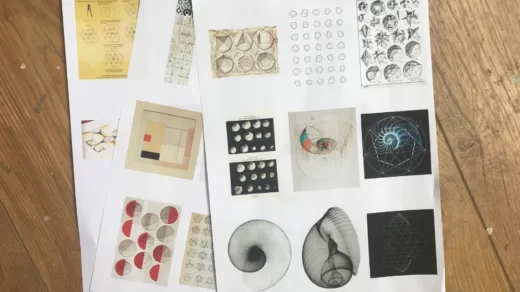Have you purchased a new iPhone or Brother printer? Or do you still need to know how to connect a Brother printer to an iPhone?
There are various methods for linking an iPhone and a Brother printer. Utilizing a wireless connection is one option.
You’ve come to the right place; this article will show you how to pair the two devices and print using them.
Table of Contents
Why Does Brother Printer Not Connect To My iPhone?
There are three issues you need to resolve if your Brother printer and iPhone cannot connect. These three things are:
- Your iPhone
- Your Brother printer
- The network you’re using to connect both
Any of the aforementioned issues could prevent your iPhone from successfully connecting to and operating with your Brother printer.
Let’s examine each area in more detail, along with potential issues and solutions.
Way To Connect Brother Printer To iPhone
You must first connect the two devices before you can begin printing from your iPhone to your Brother printer. To understand the procedure, follow the steps listed below. Verify that your iPhone is Wi-Fi connected.
The WiFi router and your Brother printer should be connected.
- Press the top-positioned Menu button after turning on your Brother device.
- When you have chosen “Setup Wizard” using the UP or Down keys, click “OK.”
- “Switch Network interface to wireless” can be chosen by pressing 1 on the keyboard.” to initialize the wireless setup wizard.
- All of the nearby WiFi connections will now be displayed by the device. When establishing a connection between your printing device and the router, you must choose your own WiFi name and enter the password.
- To apply your changes, press the 1 key.
- It will print a WLAN report of confirmation and display a message once the printing device has successfully connected to WiFi.
- To complete the procedure, click Ok.
Note: Both your iPhone and your Brother printer need to be on the same WiFi network.

How To Print From iPhone To Brother Printer?
Your Brother printer can now be used to print using your iPhone simply by being connected to WiFi. To learn more about the various approaches, continue reading the article.
Using Airprint (ios) To Print
A wireless LAN network is used by the Apple application AirPrint to print documents. It is the most popular printing app that makes printing simpler for Apple users. To use this app for printing, follow the instructions provided below.
Using AirPrint to Print Items:
- Make sure your printer is in good working order.
- Select the item on your iPhone that you want to print.
- Now select the “Share” icon, followed by the “Print” choice.
- You can now see every printer option that is close by.
- For your printing device to be selected, tap on “Select Printer.”
- The app’s print settings will look like this. Depending on your needs, you can adjust these settings.
- Paper Settings: The app will automatically detect the size of the paper put into your printer when you change the size of the paper on the printer. Your iPhone will prompt you to confirm the paper size if there is any size discrepancy between the size of the paper in your printer and the size of the paper you were given to use.
- Printing Required Copies: The number of copies to print for the item you want to print is an option.
- Black & White: This choice is available if you want your final print’s color to be rendered in grayscale.
- Double-sided printing Choose this option if you want to print on both sides of the paper. However, only a few file types can use this option.
- Page Range: When printing a document or webpage, you can choose the precise area to print.
Using Printer Pro (ios) To Print
Another excellent Apple program that you can use to print from your iPhone is called Printer Pro. The print settings are identical, and the user interface is just as straightforward as the AirPrint app. You can use Printer Pro as your first option for printing your items by following the instructions listed above.
Read More: How to Print Double-Sided on iPhone?
FAQs
Why won’t my iPhone recognize my printer?
There are a few ways to get your iPhone to recognize a printer. One option is to connect the printer to the same network as your iPhone. Utilizing a program like AirPrint is an additional method.
Why does my iPhone indicate that there are no AirPrint printers available?
This problem could be caused by a number of factors. Check first that your printer is on and linked to the same network as your iPhone. If so, try restarting the printer and your iPhone. If that doesn’t work, you might need to update the printer’s software.
Why won’t my Brother printer establish a WiFi connection?
Your Brother printer may not be connecting to Wi-Fi for a number of reasons. Make sure your printer is turned on and that the Wi-Fi light is on first. Clicking the Power button will turn the light on if it isn’t already.
Check your printer’s network settings next. Press the Menu button, then choose Settings and Network to do this. Verify the network identifier (SSID) and password are accurate.
Can I use AirPrint with a Brother printer?
Brother printers do support AirPrint. This enables wireless printing from your iPhone, iPad, or iPod touch.
How can I get AirPrint to work on my Brother printer?
Make sure your iOS device and printer are both connected to the same network first.
Launch the Settings app after that, then select Printers & Scanners.
In the top-left corner of the screen, click and hold the + button.
Choose your Brother printer from the list of printers.
If your printer is not listed, confirm that it is on and plugged into the same network as your iOS device.
Can I print from my iPhone without Wi-Fi?
The answer is yes if you can use a cable to connect your iPhone to your computer and print from there without WiFi. Depending on the model of your iPhone, that might entail using a Lightning to USB cable to link the two devices.
Read More: How To Pack A Printer For Moving?