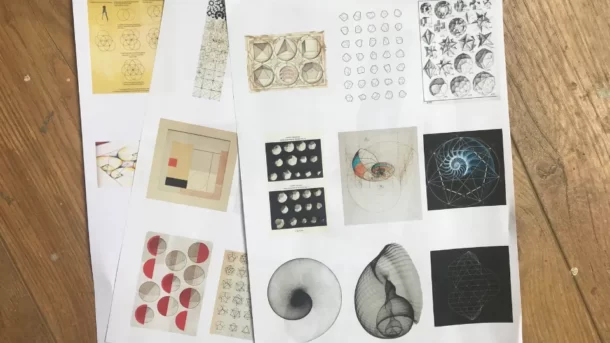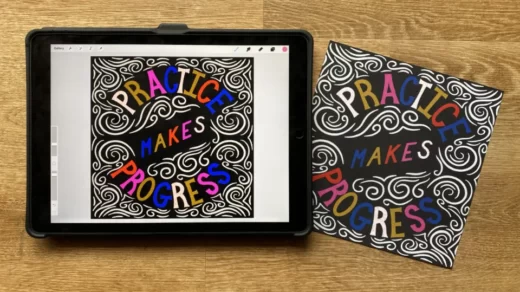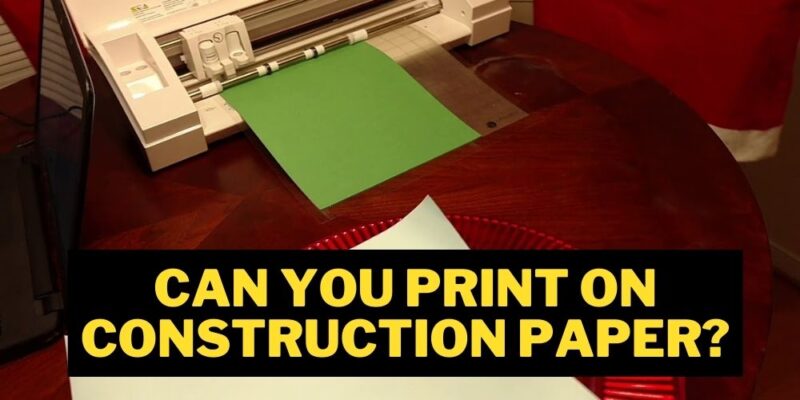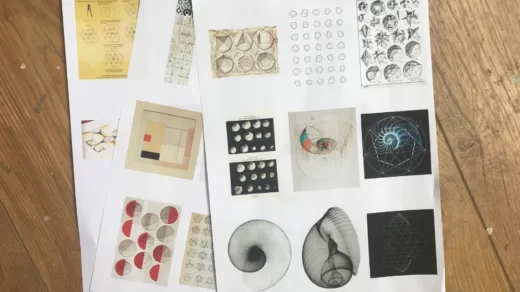If you want to know how to print from Pinterest, you have come to the right place.
Pinterest has always been a distinct social networking platform, with an emphasis on visual aesthetics and pictures.
We have written a comprehensive guide that explains how to print from the Pinterest app in simple, step-by-step fashion.
Table of Contents
How to Print from Pinterest on Computer?
Following these easy steps will allow you to quickly print any desired Pinterest pins from your computer.
- Open a web browser of your choice after connecting your computer to the internet.
- On the address bar, type “pinterest.com“.
- Sign in to your account by entering your credentials, and open your desired pin afterward.
- Click on the three dots to open more details and select “Download image”.
- Open the image once downloaded and click on the printer icon on the screen.
- Choose your printer and click “Print” to start printing.
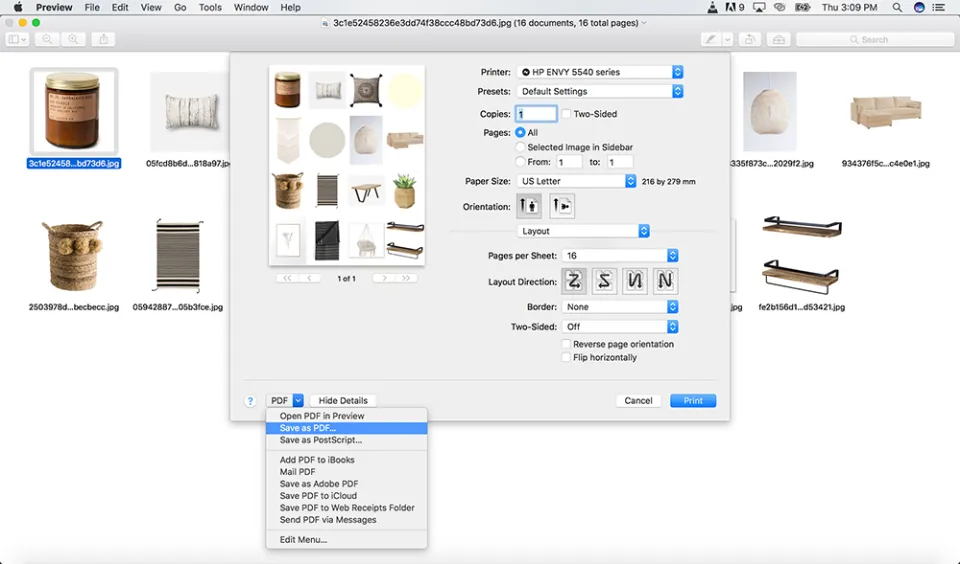
How to Print from Pinterest App for iOS Users?
Now that you know how to print from your PC and Mac, you might be wondering if it’s possible to print from a smartphone app.
If you have an AirPrint-compatible printer, the good news is that it is totally possible.
Here are the steps:
- Connect your iPhone and the AirPrint to the same Wi-Fi
- Go to the Pinterest app and log in
- Tap on the three dots in the preferred location you want to print (or share icon)
- Select the print icon or “Print”
- Chose the device for printing you want to use
- Print the photos or the board
How to Print from Pinterest on Android?
Many individuals use Pinterest design boards on their Android mobile devices, and they enjoy communicating with their online audience.
This is a fantastic opportunity to grow Pinterest followers, but you can also use the app to print anything you want from this incredible platform.
Here is the uncomplicated three-step process:
- Log into your Pinterest app and find the photo you want to print
- Click on the three dots in the corner and select print
- Chose the printer you are connected to and print
If you can’t find the print option in the app, you can always download the image to your smartphone and print it from there by clicking the download button.
Since you can pick the ideal motivational image and save it for later, this is also a fantastic option for anyone who enjoys creating vision boards.
Read More:
Conclusion: How to Print from Pinterest
Pinterest is more than just a social networking platform; it’s a place to find the finest ideas and even make money.
Therefore, be sure to adhere to our straightforward printing instructions for each device and check back for more intriguing information so you can expand your Pinterest account.