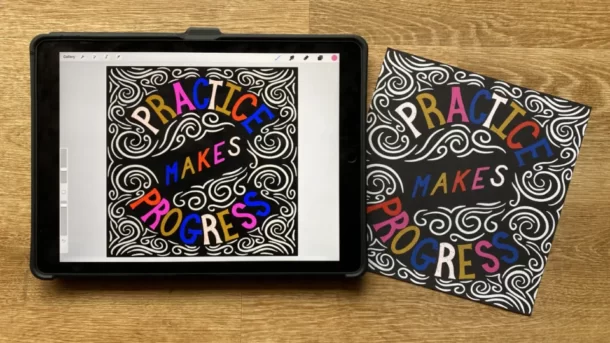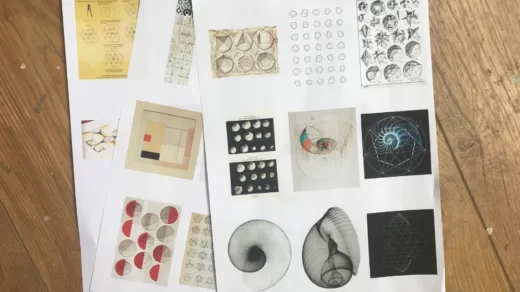While Procreate allows you to create digital calligraphy, there are times when you prefer to have a printed version of your work. In this guide, I’ll show you how to print from Procreate.
It is possible to turn your digital artwork into a tangible object to display in your portfolio or give as a gift. Instead of starting by discussing how to export your work to a printer, let’s discuss how to create your canvas from scratch.
For a step-by-step explanation of how to print from Procreate, continue reading.
Table of Contents
Why Print from Procreate?
You have just made a work of art and you want it imprimer to show it to the world. What’s more normal !
In card, poster, or flyer format, you will then be able to sell it at markets or in stores… Let’s examine the current remedies in more detail!
How to Print from Procreate in 4 Steps
You must first export your file to your device because you cannot print directly from the Procreate app. PNG is the file format I always advise using. This format is ideal for printing because it preserves the quality of your image despite having a larger file size.
Step 1: Select the Actions tool (wrench icon) and tap on the Share option. Pick PNG by swiping down.
Step 2: A window will show up after your file has been exported. Here you can choose to save your image to your Images or to your Files. Normally, I save to Images.
Step 3: Open your artwork after you’ve saved it to your device. If you’re using an Apple device, click the share icon in the top right-hand corner. Now scroll down the options list and select Print.
Step 4: Now a window displaying your print options will appear as a result of this. Here, you can decide which printer to send it to, how many copies you want, and what color format you want to print it in. Once you have made your selections, tap Print.
Read More:
File Type
Images are typically saved as PNG files, but you can export your project as a PDF and it will keep its quality and dimensions. Open the PDF file on your computer, then select File > Print. The best use for a PDF is for printing as-is because you can’t use it to make a collage or resize/crop the image in a program like Word.
Ask the print shop what file type they need if you’re using them rather than printing at home.

How to Print from Procreate: Final Thoughts
While printing your artwork might initially seem straightforward, you might run into problems or obstacles that cause the quality of your work to suffer.
As it is the most important factors to remember are:
- Print at 300DPI or higher
- Use the CMYK color mode
- Save the master copy as a TIFF file
It’s all about achieving the best quality possible when you save your Procreate designs with these settings, which allows you to convert your files into any other format.
Read More: How To Print Google Slides With Notes?
FAQs
Several of your queries and worries about printing from Procreate have been briefly addressed below.
Can I Print Directly from Procreate?
No, you cannot. To save your file to your device, you must first export it. Then, you can either print it yourself from your device or have a printing service do it for you.
How Big Can You Print from Procreate?
You can print any canvas at any size – the question is quality. An 8192 x 8192 canvas at a size of 27 inches square can be printed if you need 300 dpi.” 300 dpi for a painting would only be needed for extremely high-quality art books, not large posters.
How to Print High-quality from Procreate?
Seriously though, getting high quality prints requires a high pixel count. So before you create a new image in Procreate, always be sure you set your DPI (dots per inch) to at least 300.