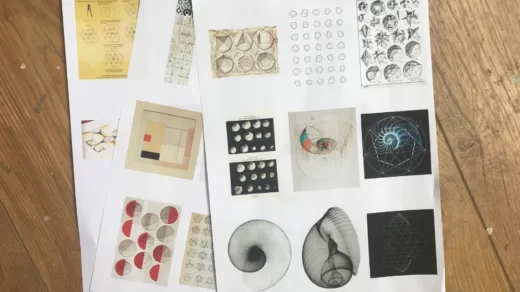A printer with additional features is the Hp 8035E Printer All-in-One. It supports HP Plus, an option you must choose during setup or within a week afterward, as indicated by the e after the model number. By doing this, the printer can only use genuine HP ink cartridges; no other ink types are permitted.
Depending on how much you print, the combination can make the Hp 8035E Printer a much better deal than comparable AIOs that cost the same or even less but don’t include free ink.
This product will be the subject of a thorough review of the Hp 8035E Printer, so let’s get going!
Table of Contents
Pros Of Hp 8035E Printer
- Prints, scans, copies, and faxes
- Can print via the cloud from anywhere using almost any device
- 12 months of unlimited free ink if you take advantage of HP Plus
- Adopting HP Plus also adds private printing and an extra year of warranty
- Once you start paying for ink, the optional Instant Ink plan can lower the cost
Cons Of Hp 8035E Printer
- Slower than most competitors
- Only one paper tray
- After initial setup, it’s not completely set up
- No way to scan a stack of double-sided pages and have fronts and backs properly collated
Features Of Hp 8035E Printer
- Designed to save you time
- Use shortcuts to reduce the steps in repetitive tasks. Scan to the cloud, email, and more—all with a single tap.
- Use the 35-page auto-feeder to quickly and hands-free complete tasks. Print two sides of a page automatically.
- Use the color touchscreen to easily tap and swipe through print, scan, copy, and fax jobs.
- Freedom to work anywhere
- Print from any location by connecting to cloud-based printing via Wi-Fi or your mobile network.
- Use your smartphone to quickly access and print files from Google Drive and Dropbox.
- Get high-quality scanning to share from almost anywhere to Dropbox, Google Drive, email, or the cloud.
- Receive alerts when you use your smartphone to print, scan, or copy.
- HP+: Printing made brilliantly simple
- Get up to 12 months of free ink with HP Instant Ink and 2 years extended HP warranty when you activate HP+ when you set up your printer
- Free ink for up to a year with Instant Ink: It can print up to 700 pages per month, and HP will automatically send you more ink when it runs out. Enrollment requires a credit card. Change or cancel at any time.
- After the first year, you can keep using HP Instant Ink to receive ink automatically when you need it for up to 50% less.
- Enhanced security, reliable connections
- Self-healing Wi-Fi™ that keeps you connected will lessen interruptions.
- Purchase security necessities to help protect your privacy and control.
- Utilize the HP Smart app’s chatbot support and useful notifications.
- With wireless networking, you can access and print resources with ease.
Read More: HP Envy Inspire 7955e All-in-one Printer Reviews
Setting Up isn’t Over When You’re Done
If you are unfamiliar with the options HP offers for its Instant Ink and HP Plus programs, setting up the 8035e initially can be confusing. However, once you are familiar with them, it is fairly simple. Depending on the program tier you select, printing with Instant Ink can cost as little as 4 to 7 cents per page, according to the company. However, if you choose HP Plus as well, you’ll save money per page because the first year of printing with no ink costs nothing.
In its closed position, the output tray of the all-in-one measures 9.2 by 18.1 by 13.4 inches (HWD) and weighs 18 pounds. The depth is increased by 7 inches by extending the tray. You need to connect the printer to an internet-connected network (I used an Ethernet cable, though the setup process is designed to create a Wi-Fi connection for you) after positioning the printer and installing the four ink cartridges. Additionally, a USB cable can be used to print. But both the ability to install software and print from the cloud require an internet connection. During my tests, plug-and-play created a driver instance for the USB port automatically when I connected a cable after configuring my network. You can also connect using Wi-Fi Direct, as previously mentioned.
Downloading the HP Smart app and drivers is necessary for setup on a PC before you can print. The work is not yet finished, though: I received a message stating that I needed to download more software the first time I attempted to scan using the front-panel touch screen. The printer couldn’t find my PC to scan until the extra software was installed. Also, remember that any other devices from which you want to print must have the HP Smart app installed.

Excellent Output Of Hp 8035E Printer
The OfficeJet Pro 8035e was one of the slower printers in its class in our benchmark tests, but the quality of its output made the wait worthwhile. I timed it using our standard Windows 10 Pro testbed and an Ethernet connection. It could only print our 12-page Microsoft Word document at 12.9 pages per minute (ppm), which is much slower than the 20 ppm it is capable of printing with black text. It was well below its claimed 10ppm for color in our business applications suite, managing only 5.6ppm.
Only the Canon TR8620 was slower with monochrome text at 11.8 ppm among the rivals I’ve mentioned here. The Epson XP-7100 and WF-4820 and WF-4830 were virtually tied at 13.1ppm and roughly 19ppm, respectively. The same pattern was present in our set of business applications: The two Epson WorkForce printers were significantly faster, at 11.6ppm and 12ppm, respectively than the Pixma, which was a little bit slower at 4.7ppm. The Epson XP-7100 was a little bit faster at 6.3ppm.
A Little Slow Speed, But Lots To Offer
The HP OfficeJet Pro 8035e isn’t fast, and its inability to scan duplex originals, even when manually flipping a stack of pages, is a serious drawback if you even occasionally need to scan duplex pages. The Epson WF-4830 and XP-7100 both offer auto-duplexing, while all the other AIOs mentioned here at least offer to duplex when the stack is manually turned over. Due to its quick print times and substantial dual-drawer paper capacity, the WF-4830 is also the best option for heavy-duty printing.
While the Epson WF-4820 offers the same quick print speed as the WF-4830 and doesn’t require the high paper capacity, if you don’t mind manually turning a stack over to scan in duplex and don’t need it, you should consider the Editors’ Choice Award-winning Epson XP-7100 Small-in-One. In spite of this, the OfficeJet Pro 8035e is a competent AIO with attractive output, low and possibly very low ink costs, and the convenience of being able to print from anywhere if duplex scanning is not required.
Some Reviews From Amazon
- Because of COVID, I purchased this printer for when my son was home. It was successful only TWICE, printing a very straightforward color outline for him to color. No matter how many settings and test prints I tried, it later never printed correctly. Instantaneously, the ink dried up. After spending $80 on new ink to try to troubleshoot it once more, it has already used almost half of the color ink and only prints in black.
- Check that you like the coral color of this item before you buy it. Since there is a piece of paper covering the paper dispenser area, which is also entirely coral, I must be honest and say that I never noticed or paid attention to the color in the small picture. I wouldn’t have purchased this printer if I had known that it had a large coral-colored top, a large coral paper holder, and a coral LCD screen.
- This printer randomly performs maintenance. I was printing something that was several pages long when it abruptly stopped printing and began performing maintenance. I assumed the printing was complete because I had no idea why a printer would interrupt a print job midway through to perform printer maintenance. This behavior is constant. For his job, my husband had also wanted one at first, but it hurt him.
- Despite the fact that we don’t use this printer often, it is constantly low on ink and only accepts pricey HP ink.
- When you buy a printer, you’re supposed to get free ink for eight months, but how much you use it will determine how long that lasts. When you need ink, it is best to just buy your own. Avoid the Instant Ink
The Bottom Line
The copying, scanning, and faxing capabilities of the HP OfficeJet Pro 8035e All-in-One are a bit constrained. If you use HP Plus, you can get a year of free ink as well as good output quality and cloud printing.
Read Next: Brother Hl-l2370dw Printer Reviews