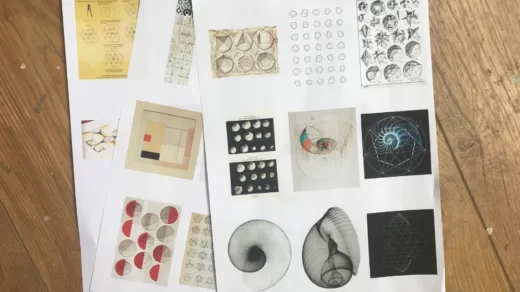Wireless printers, also known as WiFi printers, connect to a network without having to hardwire/cable to the network. Once a wireless printer is connected to a WiFi network, computers, smartphones, and tablets that are also connected to that network can print to the WiFi printer. Wireless printing technology has been around for a few years, but it’s often not well understood when it comes to how to set up a wireless printer and the benefits of wireless printing. We hope to answer some of your frequently asked questions about wireless printing in this article.
Table of Contents
What is a Wireless Printer?
So what is a wireless printer? A simple definition of a wireless printer is one that does not require any cable connection between the printer and a computer, tablet, mobile phone, or device. Actually, wireless printers aren’t 100 percent wireless, as they still need to be plugged into an electrical outlet, but otherwise, no wires are involved.
This makes wireless printers ideal if you want to place the printer anywhere in the office that is best accessible to everyone, rather than being limited by the length of the printer cable (the cable between the printer and the computer or device).
Read More: What is Pad Printing?
The Popularity of Wireless Printers
To see how widespread wireless printers are, we conducted a survey of our social media followers on Facebook, Twitter, and Google+. We found that 64% of those surveyed already have a wireless printer, while 36% are still using a cable. That said, owning a wireless printer and using wireless technology are two different things. Only 60 percent of those who own a wireless printer are using the technology, so 40 percent of those who own a wireless printer are still using cables.
Benefits of Wireless Printing

There are many benefits to wireless printing which may not always be obvious.
No Mess: No more worrying about keeping all your cables tidy, just remove cables from the equation.
- Extremely easy setup: Often new technologies (like Wi-Fi printing) make people delay setup. In fact, setting up a wireless printer is very simple, which will be explained later.
- Share printers and reduce printing costs: In an office environment where multiple people need to use a printer, the old solution was to just buy everyone’s own printer, which can be prohibitively expensive. Using a Wi-Fi-enabled printer, it is now possible to have multiple people using the same printer with minimal setup.
- Print anywhere: The wireless technology in the printer makes it easy to send documents to the printer from anywhere within the wireless range. You can send documents to the printer in the meeting room or during lunch in the cafeteria, so when you walk up to the printer, the printout is ready for you to grab without having to keep putting the laptop back in on the desk and plug in the printer to print the document.
- Computer independent: The wireless printer is completely independent of any computer connected to it. This means your computer or anyone else’s computer doesn’t need to be turned on to send a document or photo to the printer. This type of setup is ideal when some people may be taking their laptops out of the office on a regular basis.
- Save on cabling costs: While this is an admittedly small benefit, the cost of installing the cabling between the printer and the computer can be completely eliminated. This saves both the cost of the actual cable and the time it takes for employees to physically plug in the cable.
Wireless printing can also bring many other benefits to your business, such as reducing the overhead of technical IT support (also known as “plugging the printer cable into the wrong hole”) and even using wireless printing in innovative ways to help reduce costs or improve efficiency.
How Do Wi-Fi Printers Work?
A growing number of technologies have freed people from the use of physical connections, providing users with greater flexibility. Everything from headphones to smartwatches and laptops is adapting to wireless connectivity. Sending and receiving messages is at the heart of how these technologies work.
A printer like a headset or a computer needs a signal from an external device and sends messages to it. This message indicates how to print documents, graphics, or pictures, and is the basis for how wireless printers work. In the past, the process required jumpers; today, it can be done wirelessly. Like most other devices, the printer does this through one of two methods: WiFi network or Bluetooth.
One of the most common technologies for enabling wireless printing is a WiFi network connection. Just like a laptop or mobile phone connects to the internet through a router, a printer can also connect to a router. The technology is easy to use and offers fast connection speeds. Some printers can even send and receive email thanks to the WiFi connection.
Another common method of sending printer files for printing is called Bluetooth. Invented by Ericsson Telecom, Bluetooth uses special radio waves to transmit data. Unlike WiFi-connected printers, Bluetooth-enabled printers can connect directly to the device. Bluetooth is increasingly common in devices such as headphones and smartwatches.
With the rise of smartphones and tablets, having to have a physical connection between devices is becoming increasingly obsolete. The way wireless printers work today is more in line with contemporary technology.
How to Set up a Wi-Fi Printer?

As part of this process, please refer to your individual manufacturer’s guide to ensure all steps have been completed for the setup to work properly. While the naming conventions used in menus or settings may vary slightly, the general steps involved are fairly similar across manufacturers, and this is where the official guidelines will come into play.
The main steps required to set up a wireless printer include:
1. Plug the printer into a power outlet, then turn on the printer
2. Make sure the wireless network router is turned on and within range of the printer
3. A menu will appear on the printer allowing you to edit the settings as shown in the image below. Navigate to the Settings/Settings/Network section in this menu. Naming conventions vary slightly between manufacturers
4. Follow the instructions on the small screen on the printer menu to run the wireless configuration setup. There is usually an automatic setup that searches your local network and asks you to press the WPS button on your Wi-Fi router
5. When prompted, press the WPS button on the Wi-Fi router
6. Your printer is now connected to the office network
Once the wireless printer is connected to the office network, the next step is to install the printer on all computers and laptops that need access to the printer. The usual way to install a printer is to run the automatic installer on the CD that came with the printer. Once the printer is installed, it’s ready to go, it’s that simple.
You may have noticed that we didn’t cover mobile devices in this section. Printing from a phone or tablet to a wireless printer is slightly different, so we’ll cover that shortly. If your wireless router doesn’t have a WPS button, then you’ll want to refer to the manufacturer’s guide on how to connect the printer to a wireless network. Also, if you have a more complex network setup, it is best to discuss it with your network administrator in order to properly configure the wireless printer.
Range of Wi-Fi Enabled Printers
Since wireless printers have been around for a while, there are several manufacturers that offer printers with built-in wireless technology, allowing customers to choose the printer that works best for them. HP, Canon, Brother, and Dell all offer wireless printers, with prices ranging from £71 to £345 for the more advanced ones.
As more printers come to the market each year, we will start integrating wireless technology as a standard into all devices.
Wireless Printing from Mobile Devices and Tablets
Printing wirelessly from a mobile device or tablet is not as simple as printing directly from a desktop or laptop. The initial setup for connecting the printer to a local wireless network at work is exactly the same, except when sending documents and pictures to the printer from a mobile device.
Printing wirelessly to a printer from a mobile device means that you need to install the specific printer manufacturer’s app on your mobile device. For Apple, this is built into the latest version of their operating system, though for Android and Blackberry users, you have to download the app. Below is an overview of some of the key applications you can download.
Apple AirPrint
Apple AirPrint is now integrated into all Apple devices (iPhone, iPad, and iPod touch) running operating system version 4.2 or higher. The benefit of AirPrint is that it allows you to easily send documents and pictures directly to the printer without having to install any printer drivers on your mobile device.
AirPrint is flexible and allows you to print directly to any web page, document, picture, email, and PDF document you are currently viewing on your device. It’s important to note that your printer must be an AirPrint-compatible printer, although several manufacturers now have the technology built in, including HP’s ePrint line, some Brother models, and all of Epson’s new Wi-Fi-enabled models.
AirPrint is so easy to use that you can print directly to your printer with the click of a few buttons, so as long as your device and printer are connected to the same wireless network, they will connect and your document will print.
Who Should Buy a Wireless Printer?
In a few years, cords and cables may become almost completely obsolete. Therefore, anyone considering purchasing a printer in the near future should consider upgrading to wireless. Since wireless technology only affects how wireless printers work in terms of sending and receiving messages, you can still choose from several printers on the market today, such as inkjets and lasers.
Depending on the make and model of the printer, they require Canon, Lexmark, or any other brand, and you may need to budget extra for wireless capabilities. Wireless connections are a very useful option unless the computer you are connecting to the printer is too old to support wireless connections.
Conclusion
Keeping up with changing technology may seem like a hassle, but some investments are smarter than others. Gambling on untested technology can be risky, especially for those who may not know how wireless printers work. Fortunately, the technologies that support wireless printing have been tested, are efficient and are likely to be available for years to come, making wireless printers a solid investment.
As more and more devices become wireless, there are more and more reasons to buy a wireless printer. Many printers now offer standard wireless functionality or as an optional upgrade. For anyone considering whether wireless is necessary, it’s important to note that investments made now will become the norm in the future. Upgrading will make printing easier and extend the life of your printer.
Read More: What is Printer Pooling?