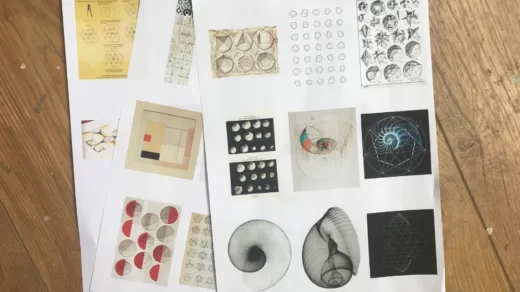Even with today’s technological advances, computer startup and printer problems still occur frequently If your printer displays offline information, it means it is difficult to communicate with your computer. There are many reasons for this, from connection problems to printer failures. Whatever the cause, you can use some checks to identify the problems you face. If you’ve ever tried to print something and you want to know why my printer is offline, read on. In this blog post, we explain the possible reasons why the printer is offline and how to fix it.
Table of Contents
Reasons a Printer Goes Offline

You know this when your printer is offline, because a message usually pops up on your computer, or it doesn’t work at all.
This problem is usually related to the printer’s WiFi or its connection to the computer. A variety of problems can occur – your computer and printer are not communicating, or an incorrect setting may force your device to appear offline.
Let’s see what we can do to troubleshoot.
Internet connection
Make sure your Internet connection is working and that your printer is connected to the same Wi-Fi network as your computer. The built-in menu on the printer will show which network it is connected to. You can also refer to the printer’s Manual for more instructions on how to add a Wi-Fi network.
printer, cables, and connections
When technology crashes, always start by checking the basics. Is your printer on? Is there any paper in the input tray? Do you have enough ink or toner? Is there any error prompts or flashing lights on the control panel?
Next, assess physical damage to the printer, cables, and ports. Make sure the printer is connected to the power supply and all wires are plugged in. If you are connected by cable, test all ports on your device, and then change another port to ensure that the cable is not causing the problem. If you use a Wi-Fi connection, connect a cable between the printer and the computer to see if the printer works. If so, the problem may be your network connection.
How to Get Printer Back Online

Check Your Connection
First, check the connection between the printer and the computer. You should check the network cable connecting the printer and router, and the USB cable connecting the printer to the computer or laptop. If all these connections seem to work, try transferring your cable to another port.
For example, on a wireless model printer such as Xerox versa link c400dn, you should enter “setup” mode. Select the “network settings” function and press the “confirm network settings” key. This displays the current status of your network settings. Then you can print a status table to give you a detailed connection, just click ‘.
Try Restarting the Printer
If the connection is OK, but the printer is offline, you can try restarting the computer. This can restart your model and sometimes help your printer restore connectivity.
Clear Print Task
Still, asking myself why my printer is offline? A single file may take your printer offline. To solve this problem, try pressing “cancel all files” to clear all your print jobs. This clears the print queue and allows you to restart the model.
Removing and reinstalling the printer
Another way to repair an offline printer is to remove the printer from your computer or laptop and reinstall it. To remove a printer, simply open devices and printers in the computer control panel. Right-click the model you want to remove and select remove.
Now you need to reinstall the printer on your computer. This usually requires only connecting the printer to the computer with USB and then turning on the printer. However, if you want to reinstall the wireless printer, you should first make sure that the printer is turned on. Open your PC settings, click “Change PC settings, open” PC and device, and then select “device”.
Click “add device”
Follow these steps to repair the offline printer. If you have any other questions about offline printing, either contact your printer manufacturer or talk to our in-house experts.
Conclusion
The technology is not perfect, which is probably why you read this troubleshooting guide. However, technology is hierarchical, which means that some technologies are better than others. This is reflected in their functionality, construction, and durability.
If you have had enough printer problems affecting your work efficiency, it is time to invest in a high-quality multifunction printer, which will never let you down. Taking the printer offline won’t do you any good, so we’ll help you!
Also Read: Why is My Printer Printing Faded Text?